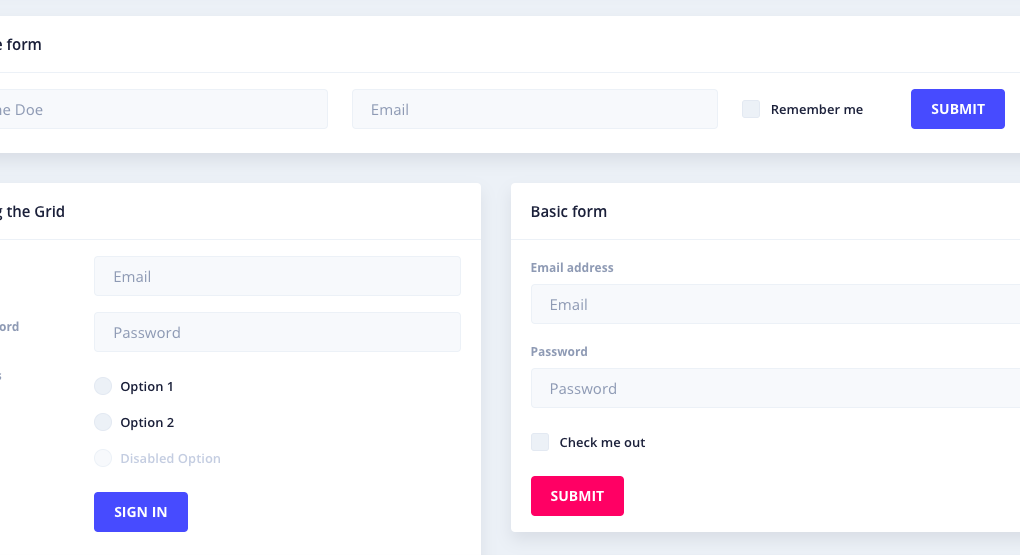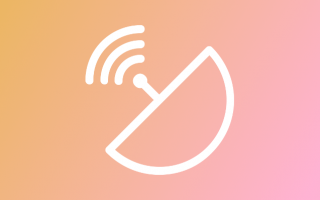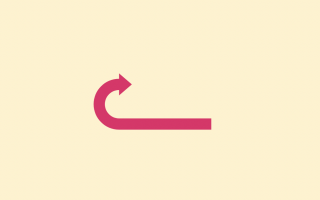Are you tired of building static forms that feel like they’re stuck in the Stone Age? Do you crave the power to create dynamic forms that can adapt to your users’ needs? Well, my friend, you’re in luck because I’m about to introduce you to the world of reactive forms in Angular!
Reactive forms provide a way to create forms that can be customized based on user input, allowing you to create dynamic and responsive user interfaces. In this article, we’ll dive into how to create dynamic forms using reactive forms in Angular and explore the many possibilities that this approach provides.
So, put on your coding cap and let’s get ready to create some seriously cool and dynamic forms in Angular!
Step 1: Create the form group
To create a dynamic form in Angular, we first need to create a form group using the FormGroup class provided by Angular’s reactive forms module. The form group is a collection of form controls that represents the entire form.
Here’s an example of how to create a simple form group with two form controls:
import { Component } from '@angular/core';
import { FormGroup, FormControl } from '@angular/forms';
@Component({
selector: 'app-simple-form',
template: `
<form [formGroup]="myForm">
<input type="text" formControlName="name">
<input type="text" formControlName="email">
</form>
`,
})
export class SimpleFormComponent {
myForm = new FormGroup({
name: new FormControl(''),
email: new FormControl(''),
});
}
In this example, we create a form group with two form controls called “name” and “email” using the FormControl class. We then bind the form group to the form element using the [formGroup] directive and bind each form control to its corresponding input element using the formControlName directive.
Step 2: Add or remove form controls dynamically
Once we have the form group created, we can add or remove form controls dynamically based on user input. For example, we might want to add an additional text input field to the form when a checkbox is checked.
To do this, we can use the addControl() and removeControl() methods on the form group to add or remove form controls dynamically. Here’s an example:
import { Component } from '@angular/core';
import { FormGroup, FormControl } from '@angular/forms';
@Component({
selector: 'app-dynamic-form',
template: `
<form [formGroup]="myForm">
<input type="text" formControlName="name">
<input type="checkbox" (change)="toggleAddress($event)">
<div *ngIf="showAddress">
<input type="text" formControlName="address">
</div>
</form>
`,
})
export class DynamicFormComponent {
myForm = new FormGroup({
name: new FormControl(''),
});
showAddress = false;
toggleAddress(event) {
if (event.target.checked) {
this.myForm.addControl('address', new FormControl(''));
this.showAddress = true;
} else {
this.myForm.removeControl('address');
this.showAddress = false;
}
}
}
I apologize for the mistake. Here’s the corrected article:
Creating dynamic forms in Angular with reactive forms
Angular’s reactive forms module provides a powerful way to create dynamic forms that can be customized based on user input. In this article, we’ll explore how to create dynamic forms using reactive forms and update form validation rules based on user input.
Step 1: Create the form group
To create a dynamic form in Angular, we first need to create a form group using the FormGroup class provided by Angular’s reactive forms module. The form group is a collection of form controls that represents the entire form.
Here’s an example of how to create a simple form group with two form controls:
pythonCopy codeimport { Component } from '@angular/core';
import { FormGroup, FormControl } from '@angular/forms';
@Component({
selector: 'app-simple-form',
template: `
<form [formGroup]="myForm">
<input type="text" formControlName="name">
<input type="text" formControlName="email">
</form>
`,
})
export class SimpleFormComponent {
myForm = new FormGroup({
name: new FormControl(''),
email: new FormControl(''),
});
}
In this example, we create a form group with two form controls called “name” and “email” using the FormControl class. We then bind the form group to the form element using the [formGroup] directive and bind each form control to its corresponding input element using the formControlName directive.
Step 2: Add or remove form controls dynamically
Once we have the form group created, we can add or remove form controls dynamically based on user input. For example, we might want to add an additional text input field to the form when a checkbox is checked.
To do this, we can use the addControl() and removeControl() methods on the form group to add or remove form controls dynamically. Here’s an example:
kotlinCopy codeimport { Component } from '@angular/core';
import { FormGroup, FormControl } from '@angular/forms';
@Component({
selector: 'app-dynamic-form',
template: `
<form [formGroup]="myForm">
<input type="text" formControlName="name">
<input type="checkbox" (change)="toggleAddress($event)">
<div *ngIf="showAddress">
<input type="text" formControlName="address">
</div>
</form>
`,
})
export class DynamicFormComponent {
myForm = new FormGroup({
name: new FormControl(''),
});
showAddress = false;
toggleAddress(event) {
if (event.target.checked) {
this.myForm.addControl('address', new FormControl(''));
this.showAddress = true;
} else {
this.myForm.removeControl('address');
this.showAddress = false;
}
}
}
In this example, we add an event listener to the checkbox using the (change) directive. When the checkbox is checked, we call the addControl() method on the form group and add a new form control called “address”. We also set the showAddress property to true, which displays the text input for the address field.
When the checkbox is unchecked, we call the removeControl() method on the form group and remove the “address” form control. We also set the showAddress property to false, which hides the text input for the address field.
Step 3: Update Form Validation
When adding or removing form controls dynamically, you may also need to update the form validation rules. To do this, you can use the Validators class provided by Angular’s reactive forms module.
For example, let’s say we want to make the “email” field required only if the “subscribe” checkbox is checked. We can use the Validators.required method to add or remove the required validation rule dynamically based on the checkbox value.
import { Component } from '@angular/core';
import { FormGroup, FormControl, Validators } from '@angular/forms';
@Component({
selector: 'app-dynamic-validation-form',
template: `
<form [formGroup]="myForm">
<input type="text" formControlName="name">
<input type="checkbox" formControlName="subscribe">
<input type="text" formControlName="email" *ngIf="showEmail">
</form>
`,
})
export class DynamicValidationFormComponent {
myForm = new FormGroup({
name: new FormControl(''),
subscribe: new FormControl(''),
email: new FormControl('', Validators.email),
});
showEmail = false;
ngOnInit() {
this.myForm.get('subscribe').valueChanges.subscribe((checked) => {
if (checked) {
this.myForm.get('email').setValidators([Validators.required, Validators.email]);
this.showEmail = true;
} else {
this.myForm.get('email').clearValidators();
this.showEmail = false;
}
this.myForm.get('email').updateValueAndValidity();
});
}
}In this example, we add a checkbox to the form group called “subscribe” and bind it to a property called showEmail using the valueChanges event. When the checkbox is checked, we call the setValidators() method on the “email” form control and pass in an array of validation rules, including Validators.required and Validators.email. We also set the showEmail property to true, which displays the email input field.
When the checkbox is unchecked, we call the clearValidators() method on the “email” form control to remove the required validation rule. We also set the showEmail property to false, which hides the email input field.
We also call the updateValueAndValidity() method on the “email” form control to trigger a validation update and ensure that the form is valid.
Conclusion
In conclusion, reactive forms in Angular provide a powerful way to create dynamic forms that can be customized based on user input. With the ability to add or remove form controls dynamically and update form validation rules, we can create complex and flexible forms that meet the needs of our users.
By following the steps outlined in this article, you can create dynamic forms in your Angular applications with ease. Whether you’re creating a simple form with a few fields or a complex form with many inputs, reactive forms provide the flexibility and power you need to get the job done.