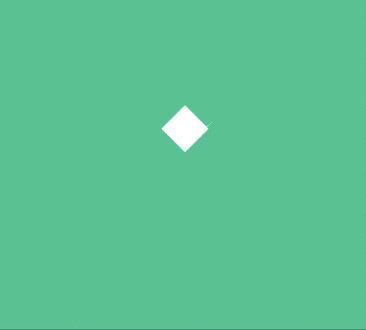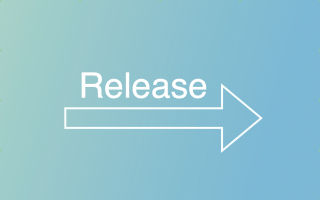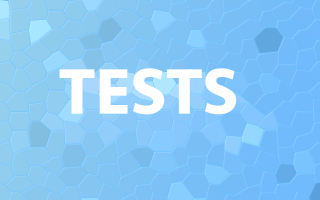Angular is a powerful front-end framework used to build complex web applications. However, as your application grows in size and complexity, you may encounter performance issues that can slow down your application and affect the user experience. In this tutorial, we will explore some techniques for diagnosing and fixing performance issues in Angular applications.
Step 1: Use performance profiling tools
The first step in diagnosing performance issues in Angular applications is to use performance profiling tools. These tools can help you identify the areas of your application that are causing performance issues. One popular tool for performance profiling is the Chrome DevTools. Here’s how you can use it to profile your Angular application:
- Open your Angular application in Chrome.
- Open the Chrome DevTools by pressing F12 or by selecting “More tools” > “Developer tools” from the Chrome menu.
- Go to the “Performance” tab in the DevTools.
- Click the “Record” button to start recording a performance profile.
- Use your application as you normally would, and perform the actions that are causing performance issues.
- Once you’ve finished using your application, stop the performance profile by clicking the “Stop” button in the DevTools.
The performance profiling tool will provide you with a detailed report on the performance of your application, including information on CPU usage, memory usage, and the time it takes to render the application.
Step 2: Optimize your Angular code
Once you’ve identified the areas of your application that are causing performance issues, you can start optimizing your Angular code. Here are some tips to help you optimize your code:
- Use Angular’s change detection strategy: Angular uses change detection to detect changes in your application and update the UI accordingly. By default, Angular uses a strategy called “default”, which can be slow for large applications. To improve performance, you can use a different change detection strategy, such as “OnPush”. This strategy only updates the UI when the input values change, which can significantly improve performance.
- Use lazy loading: Lazy loading is a technique that allows you to load parts of your application only when they are needed. This can improve the initial load time of your application and reduce the amount of code that needs to be loaded at once.
- Optimize your templates: Templates are a critical part of Angular applications, and optimizing them can have a significant impact on performance. Some tips for optimizing your templates include using ngIf and ngSwitch instead of ngShow and ngHide, using trackBy in ngFor loops, and avoiding complex expressions in templates.
- Use Angular CLI to optimize your build: The Angular CLI provides a set of tools for optimizing your build and reducing the size of your application. You can use the CLI to minify your code, remove unused code, and compress your assets.
Step 3: Test your application
After optimizing your Angular code, you should test your application to ensure that the performance issues have been resolved. Here are some tips for testing your application:
- Use the performance profiling tool to compare the performance of your optimized code with the original code.
- Test your application on different devices and browsers to ensure that it performs well on all platforms.
- Perform load testing to ensure that your application can handle a high volume of users.
Conclusion
Diagnosing and fixing performance issues in Angular applications can be challenging, but it’s essential to ensure that your application delivers an optimal user experience. By using performance profiling tools, optimizing your code, and testing your application, you can identify and resolve performance issues in your Angular application.