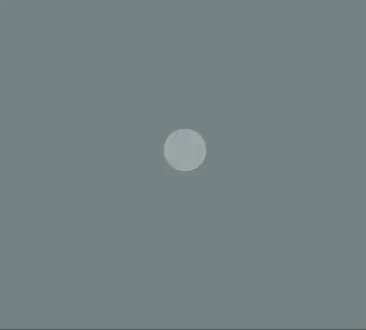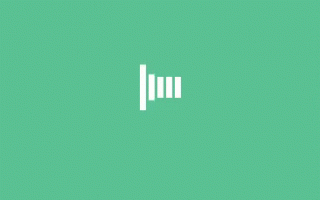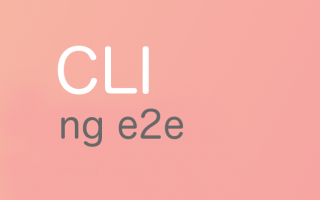Building Progressive Web Apps (PWAs) is an excellent way to provide a native-like experience to your web app users. They are fast, reliable, and provide a seamless experience for users, regardless of the device or network conditions. In this article, we will explore how to build Progressive Web Apps using Angular and PWA Builder.
What are Progressive Web Apps?
PWAs are web apps that use modern web technologies to provide a native-like experience to users. They offer features such as offline access, push notifications, and device integration, which were previously only available to native apps. PWAs are installable on any device and can be accessed from the home screen, just like native apps.
Why use Angular for building PWAs?
Angular is a popular JavaScript framework used for building web applications. It provides features such as data binding, dependency injection, and component-based architecture, making it an excellent choice for building PWAs. Angular also has built-in support for Service Workers, which are a critical component of PWAs.
What is PWA Builder?
PWA Builder is an open-source tool that simplifies the process of building PWAs. It provides a set of templates, tools, and guidance that help developers create high-quality PWAs. PWA Builder is built using Angular, and it integrates with popular frameworks such as React, Vue, and Blazor.
Building a PWA with Angular and PWA Builder
To build a PWA using Angular and PWA Builder, follow these steps:
Step 1: Create an Angular App
First, we need to create an Angular app using the Angular CLI. Open a terminal and run the following command:
ng new my-pwa-app
Step 2: Install PWA Builder
Next, we need to install PWA Builder. Run the following command in the terminal:
npm install -g pwabuilder
Step 3: Generate a PWA Manifest
PWA Builder uses a manifest file to define the PWA’s metadata, such as the app name, icons, and theme color. Run the following command to generate a PWA manifest:
pwabuilder manifest
Follow the prompts to fill in the app’s metadata.
Step 4: Add Service Worker Support
Angular provides built-in support for Service Workers. To add Service Worker support to your app, run the following command in the terminal:
ng add @angular/pwa
This command adds the necessary Service Worker files and configurations to your app.
Step 5: Build and Test the PWA
Finally, build and test the PWA by running the following command in the terminal:
ng build --prod
This command creates a production build of the app, which can be deployed to a server. To test the PWA locally, you can use a tool like http-server.
Conclusion
In this article, we explored how to build Progressive Web Apps using Angular and PWA Builder. PWAs are an excellent way to provide a native-like experience to your web app users. With the help of PWA Builder, you can simplify the process of building PWAs and create high-quality apps that work seamlessly on any device.