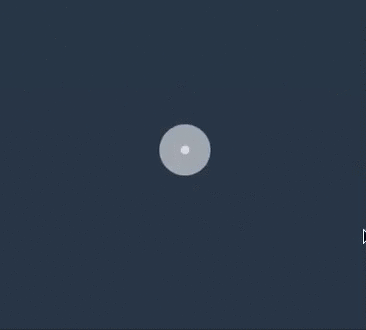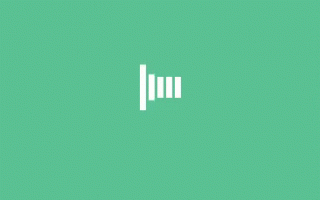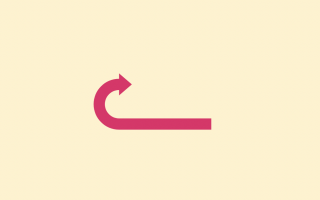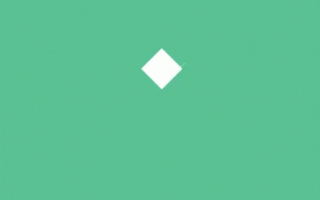Angular Material is a UI component library for Angular that provides a set of reusable UI components that follow the Material Design guidelines. Using Angular Material can significantly speed up the development process of your Angular applications. In this article, we will show you how to start building applications using Angular Material.
Step 1: Install Angular Material
To use Angular Material in your application, you need to install it first. You can install Angular Material using the following command:
npm install --save @angular/material @angular/cdk @angular/animationsThis command will install Angular Material, the Component Dev Kit (CDK), and the Angular animations module.
Step 2: Import Angular Material modules
Once you’ve installed Angular Material, you need to import the necessary modules into your application. You can do this in your app.module.ts file, as shown below:
import { NgModule } from '@angular/core';
import { BrowserModule } from '@angular/platform-browser';
import { BrowserAnimationsModule } from '@angular/platform-browser/animations';
import { MatToolbarModule } from '@angular/material/toolbar';
import { MatIconModule } from '@angular/material/icon';
import { AppComponent } from './app.component';
@NgModule({
declarations: [
AppComponent
],
imports: [
BrowserModule,
BrowserAnimationsModule,
MatToolbarModule,
MatIconModule
],
providers: [],
bootstrap: [AppComponent]
})
export class AppModule { }In the code above, we’ve imported the MatToolbarModule and MatIconModule modules from Angular Material.
Step 3: Use Angular Material components
Now that you’ve imported the necessary modules, you can start using Angular Material components in your application. For example, you can use the MatToolbar component to create a toolbar in your application, as shown below:
<mat-toolbar color="primary">
<span>My Toolbar</span>
</mat-toolbar>In the code above, we’ve created a toolbar with the text “My Toolbar” using the MatToolbar component. We’ve also set the color of the toolbar to “primary”.
You can also use other Angular Material components in a similar way. For example, you can use the MatCard component to create a card in your application, as shown below:
<mat-card>
<mat-card-header>
<mat-card-title>
Card Title
</mat-card-title>
</mat-card-header>
<mat-card-content>
Card Content
</mat-card-content>
</mat-card>In the code above, we’ve created a card with a title and some content using the MatCard component.
Conclusion
Angular Material is a powerful UI component library that can help you build beautiful and functional user interfaces for your Angular applications. By following the steps outlined in this article, you can start using Angular Material in your application and take advantage of its powerful UI components. With just a few lines of code, you can create stunning UIs that are both functional and responsive.