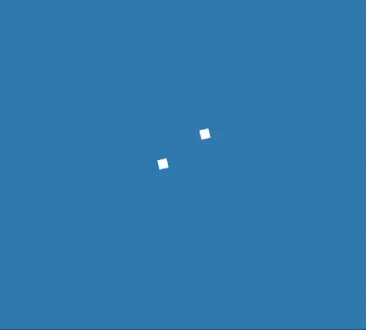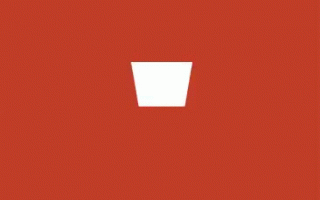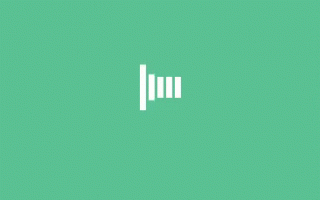As an advanced Angular developer, you know that debugging can be one of the most time-consuming tasks when building complex applications. However, there are several techniques and tools available that can make debugging easier and more efficient. In this article, we’ll explore some of the best debugging techniques for Angular applications.
- Debugging with Chrome DevTools
Chrome DevTools is a powerful tool that can be used to debug Angular applications. To access DevTools, simply right-click on an element in your application and select “Inspect”. This will open the DevTools panel.
Once you have DevTools open, you can use the “Elements” tab to inspect the DOM and view the styles and properties of each element. You can also use the “Console” tab to view and manipulate the JavaScript code running in your application. This is particularly useful for logging and debugging.
Another useful feature of DevTools is the ability to set breakpoints in your code. Simply navigate to the “Sources” tab, find the file you want to debug, and click on the line number where you want to set the breakpoint. This will pause the code execution at that line, allowing you to inspect the variables and state of your application at that point in time.
- Using Augury for Component Tree Visualization
Augury is a Chrome extension that provides a visual representation of the component tree in your Angular application. This can be extremely helpful for debugging complex applications with many components.
To use Augury, simply install the extension from the Chrome Web Store and open it while your Angular application is running. You will see a tree-like structure that represents the component hierarchy of your application. You can expand and collapse components to view their properties and state, and even modify them in real-time.
- Debugging with the Angular Language Service
The Angular Language Service is a tool that provides intelligent code editing and debugging capabilities for Angular applications. It provides advanced features such as auto-completion, error checking, and code navigation.
To use the Angular Language Service, you’ll need to install it in your editor. Most popular editors, such as Visual Studio Code, support the Angular Language Service out of the box.
Once installed, you can use the Angular Language Service to quickly navigate through your application code, search for specific elements, and get suggestions for code completion.
- Logging and Error Handling
Logging and error handling are two of the most important techniques for debugging Angular applications. By logging important events and errors, you can quickly identify the root cause of issues in your application.
Angular provides several built-in mechanisms for logging and error handling, including the console.log function and the ErrorHandler interface. You can use these mechanisms to log errors and debug information to the console, or to send them to a remote logging service for analysis.
Conclusion
In conclusion, debugging Angular applications can be challenging, but there are many techniques and tools available to help. By using Chrome DevTools, Augury, the Angular Language Service, and proper logging and error handling, you can quickly identify and fix issues in your application. So, go ahead and start using these techniques to become a more efficient and effective Angular developer today!